Android (Carddav)
Android (Carddav)
This tutorial describes how to setup a Carddav addressbooks on Android mobile devices. On Android Carddav is not supported natively, but there are existing a lot of nice apps which fullfill our needs.
One of this app is the Carddav app from Marten Gajda, you can find it in the Google Play Store
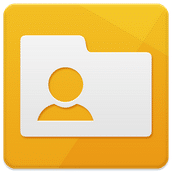
To start we need to create a new account. Go to the settings panel
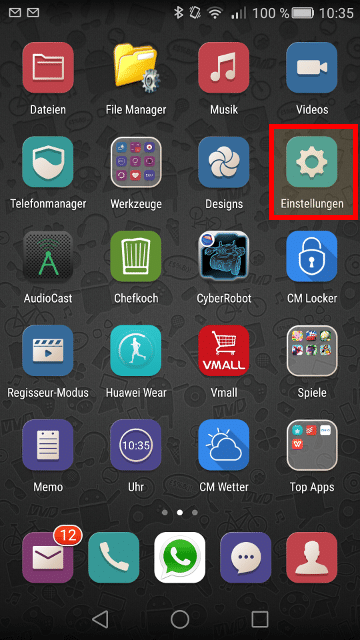
Go to the accounts management
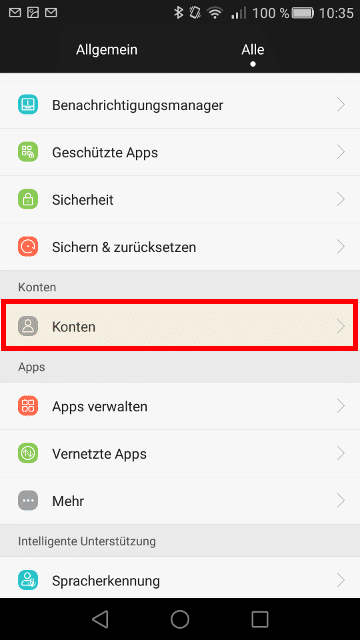
Select “Add account”
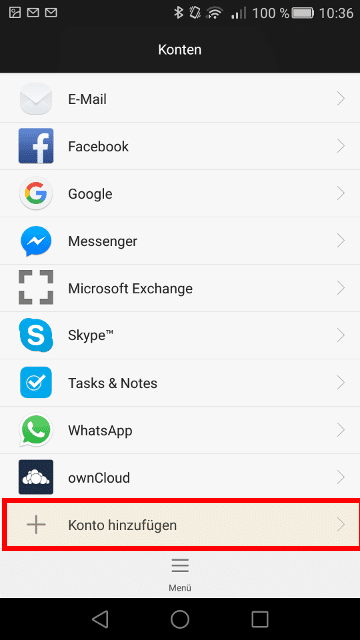
Select “CardDAV” as account type
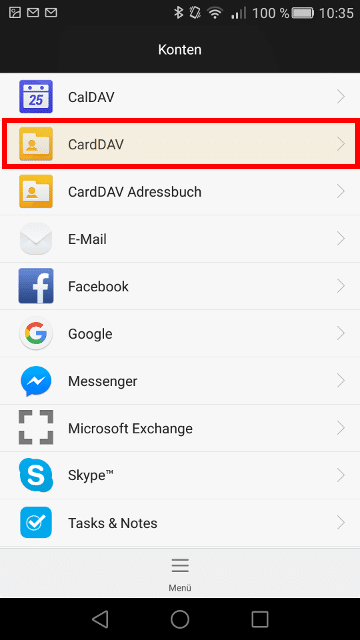
Insert your Carddav server name, your username and your password
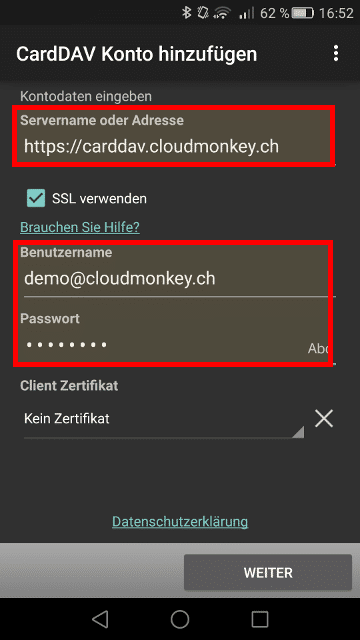
Then click Next.
When your credentials are inserted correctly you will see the following screen.
Please select now which address books you want to synchronize with your mobile device.

Click Next.
Choose a name for the new created account, then click Finish!
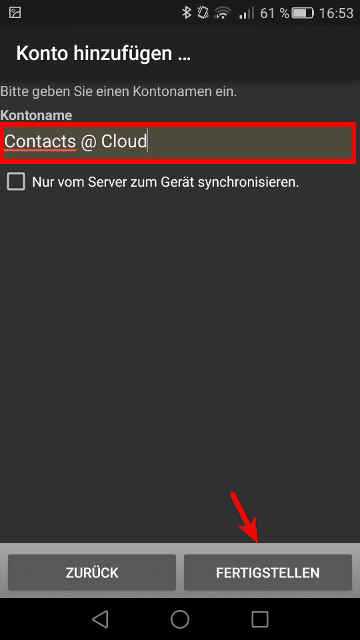
Your now account is created.
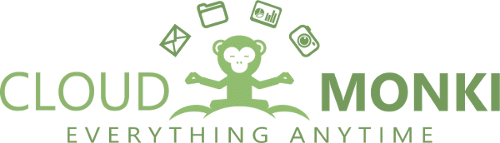
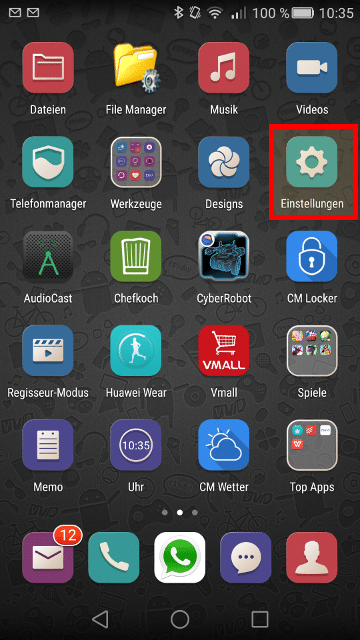
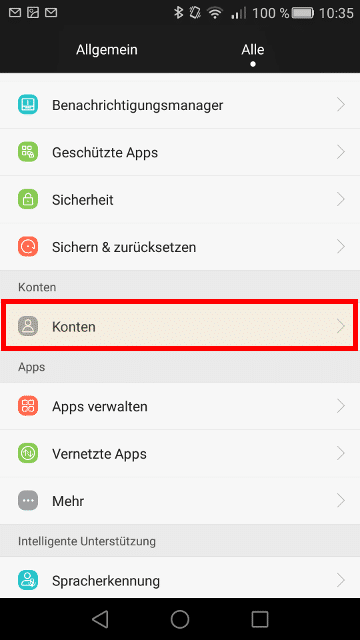
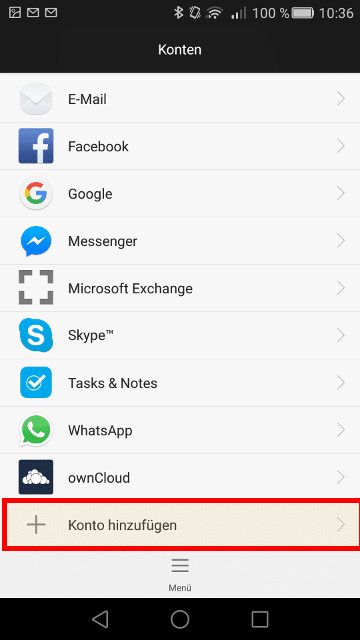

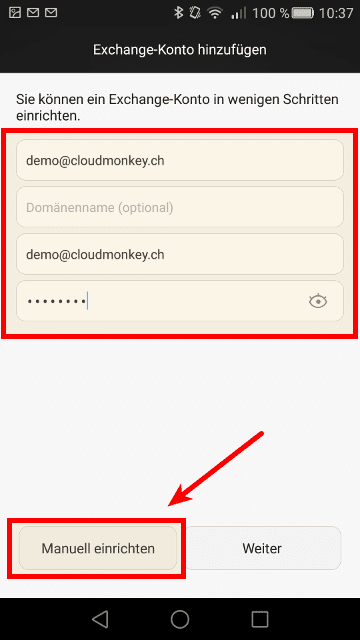

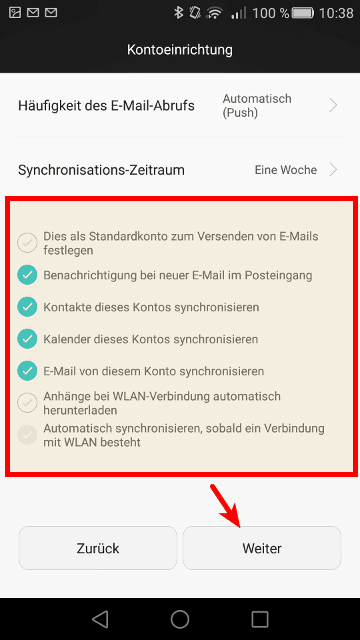
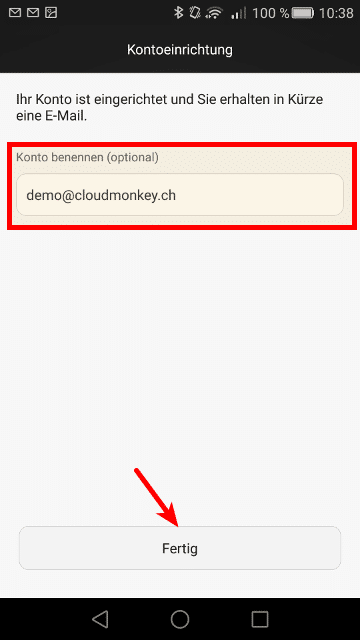
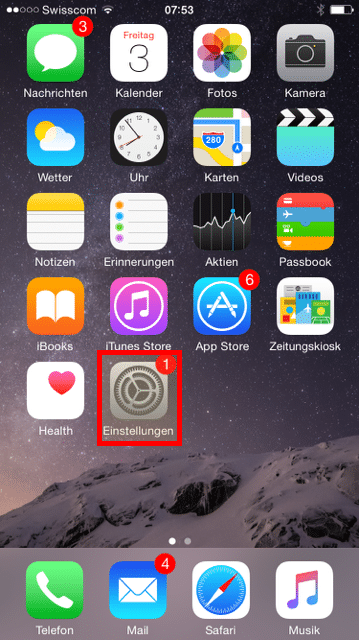
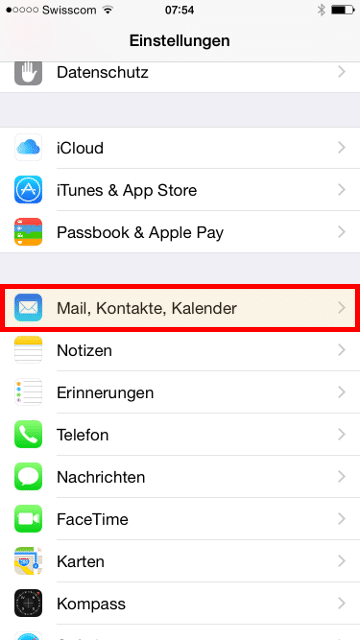
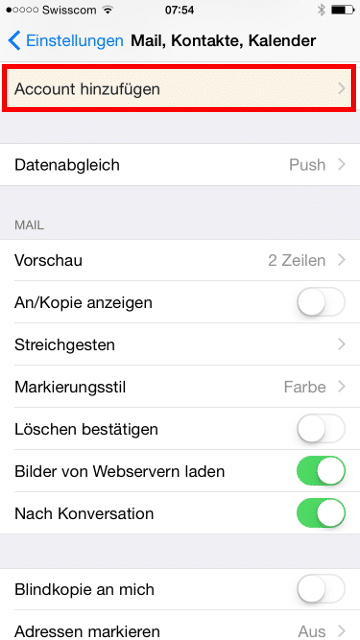
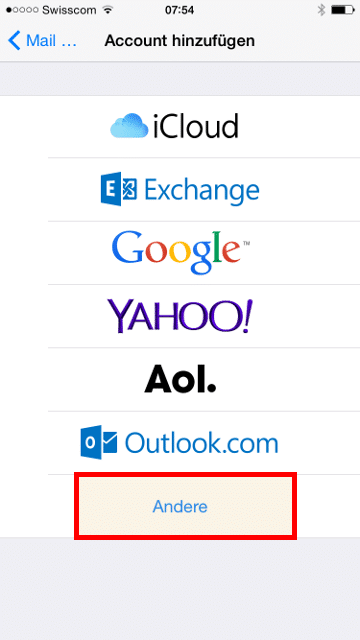
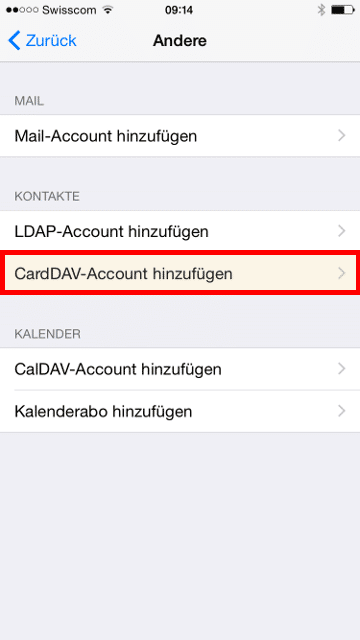
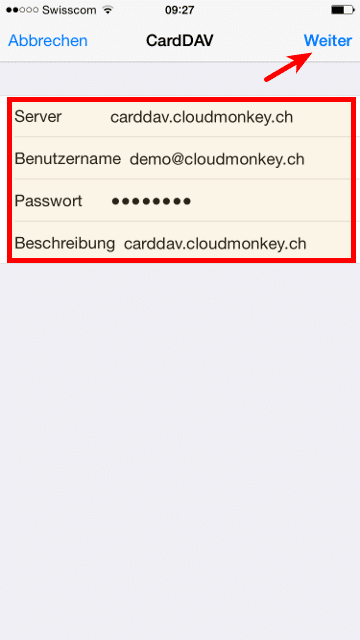
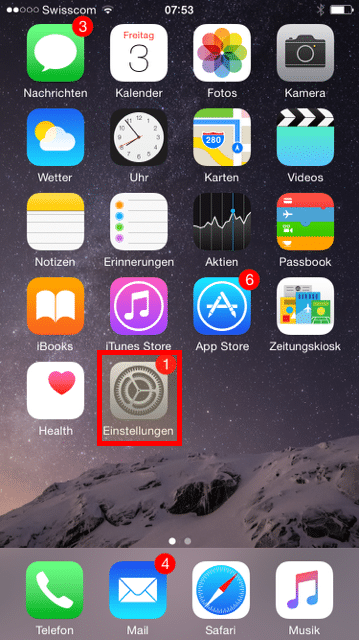
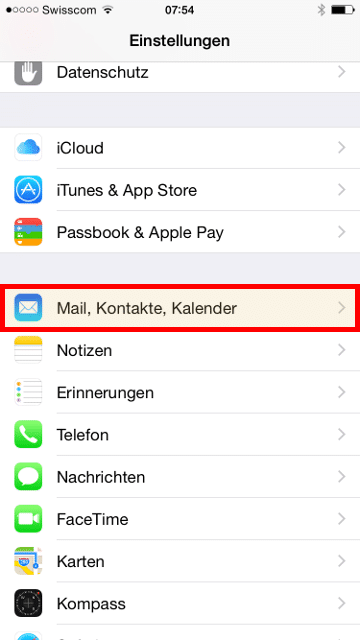
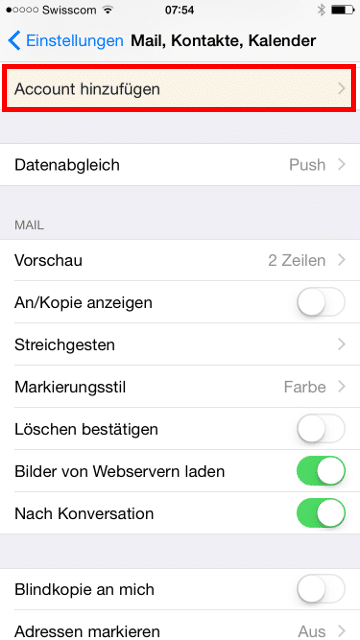
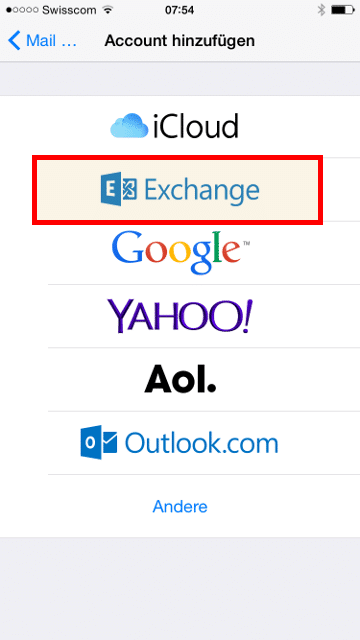
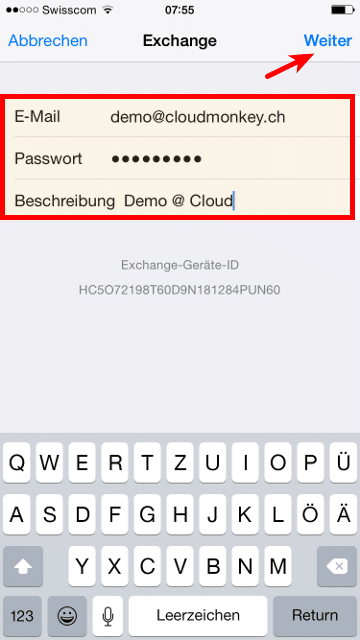
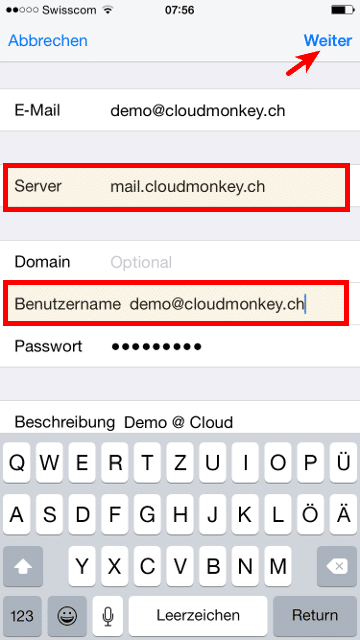
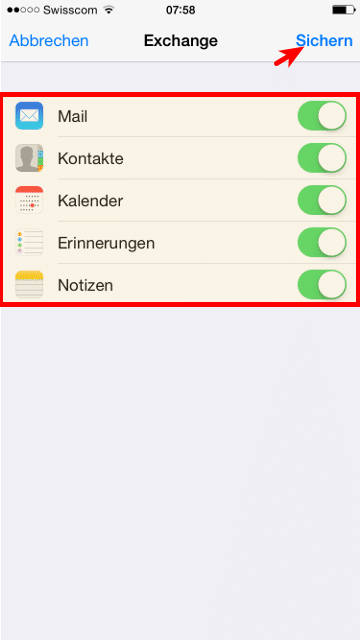
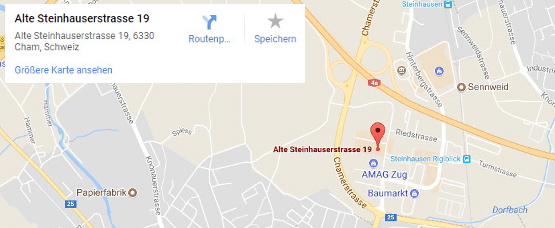
Recent Comments