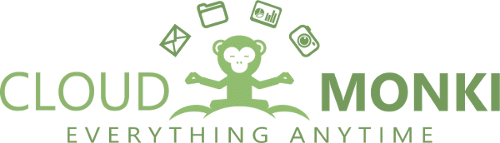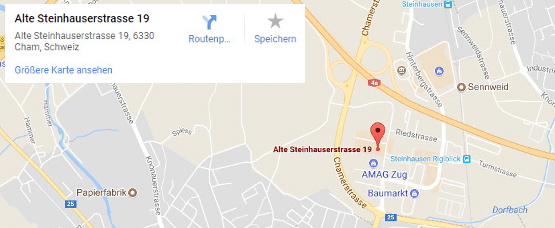Cloud Setup Win-Mac-Linux
This tutorial describes how to install and do the administration of your cloud client on Windows, MAC and Linux. Please consider that the clients have small differences between the different operating systems, but basically the administration is the same.
Please consider that you have to install a client software on your PC or MAC, you can download the appropriate client version from our cloud software partner Seafile
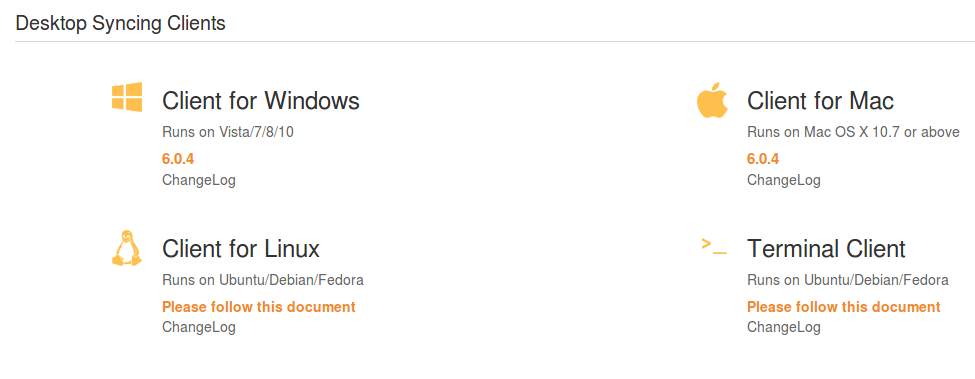
When downloaded your appriopriate client run installation.
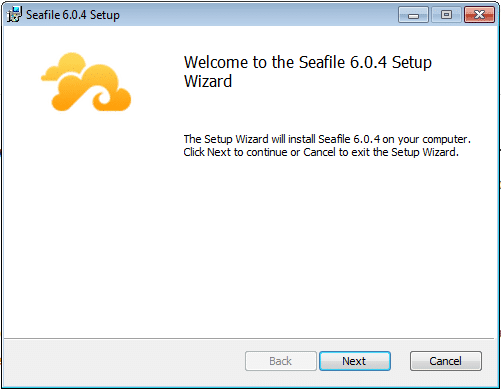
Click Next!
You can leave the default values as suggested
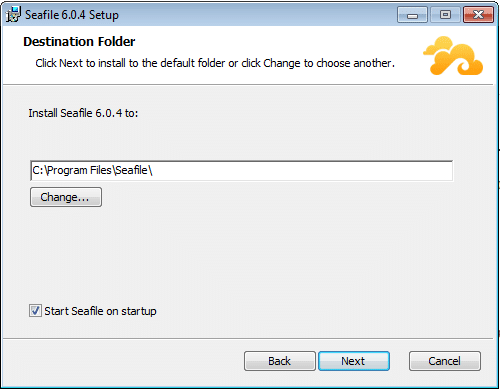
Click Next / Install
If you receive any security warnings, please confirm it with “Yes”
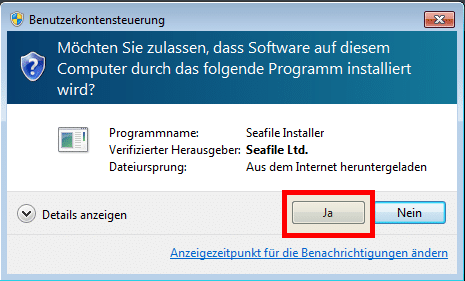
After successfull installation click “Finish”!
After installation automatically the client starts the initialization. Please choose the basic folder for sychronization. In this selected folder in future your select cloud libraries for sync will be downloaded in it. This can be chanded again after initialization.
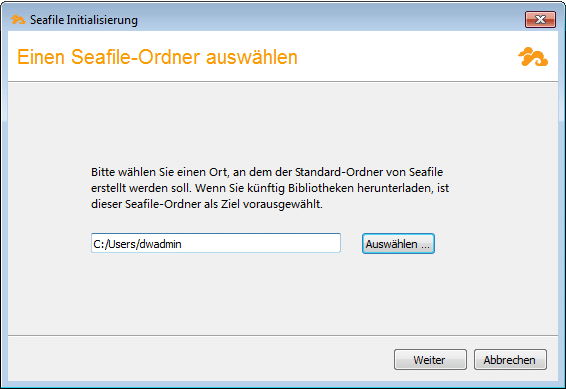
Per default the home directory is choosed as basic folder. Click Next.
Now insert your connection credentials. Please note to change the servername with your assigned server instance. Insert your username and password.
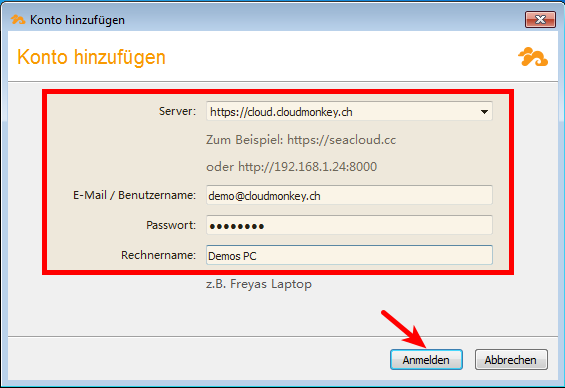
Then click “Login”
The synchronization client now will start and you will see that the client shows you all content of the cloud. In This example 2 libraries: “Gallery” and “My Libary”
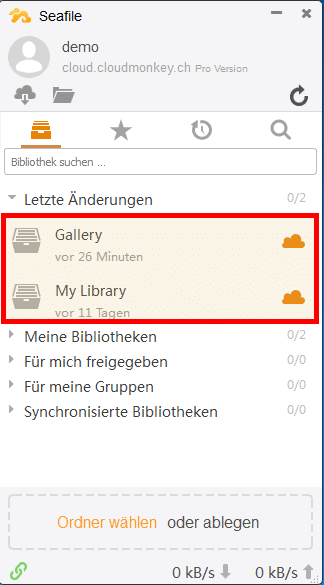
Now you can choose which library should be synced with your local client. Therefore make rightclick on the library and choose “Download and synchronize”
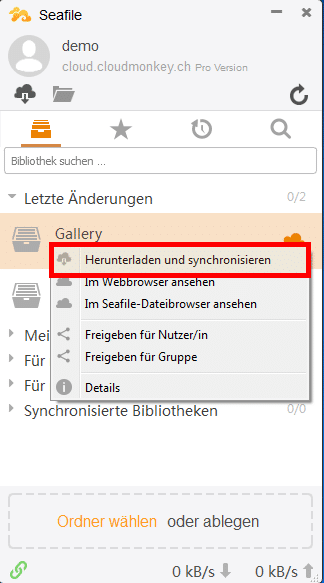
Now the client will ask your where is the destination of your selected library. Please type the name the path where the new folder should be created or select an existing folder which should be synced with your selected cloud library.
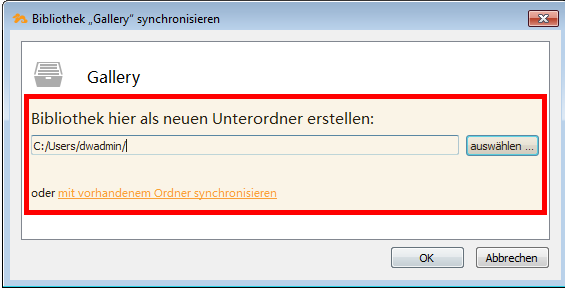
Then click ok
In your cloud client now you will see that the library is successfully synchronized
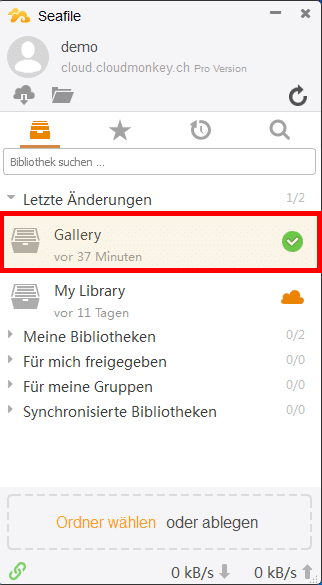
After synchronization you will find the selected libraries as folders under your home directory, or where you have choosed to sync
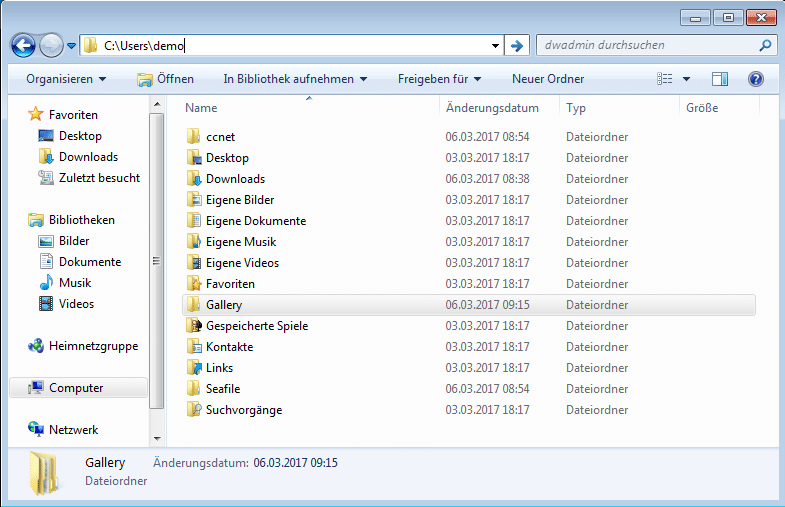
Attention: Whit this methodology is possible only to sync entire libraries. If you are interested to sync only subfolders of a library please check this HowTo