Android (Exchange)
Android (Exchange)
The easiest way to setup your collaboration plattform on Android is with Exchange. This enables the full synchronization of email, contacts and calendars with your mobile device.
To start we need to create a new account. Go to the settings panel
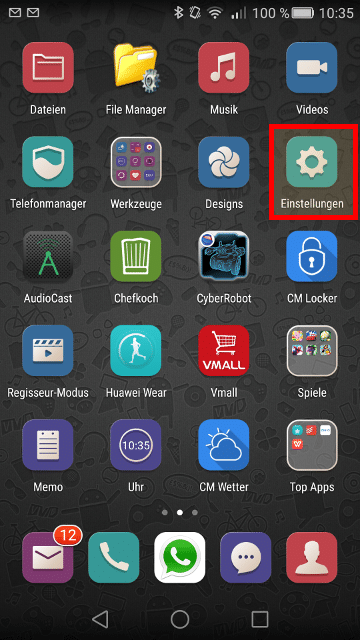
Go to the accounts management
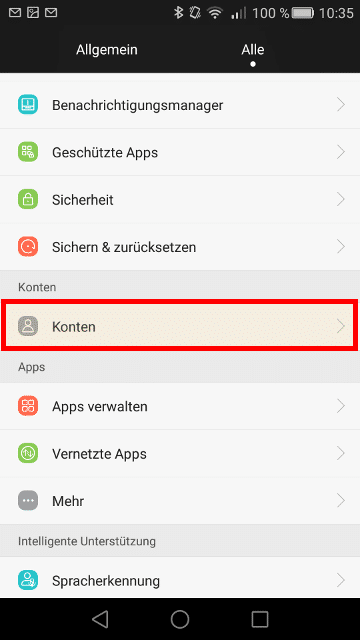
Select “Add account”
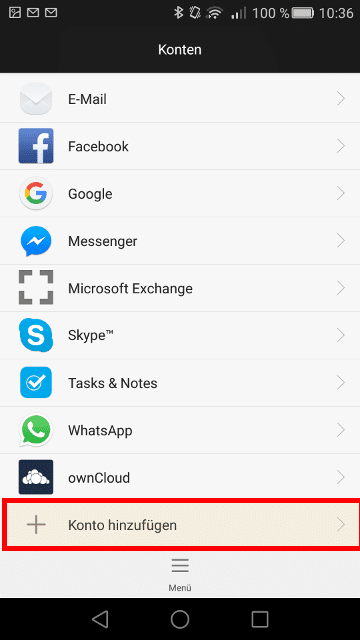
Select “Exchange” as account type
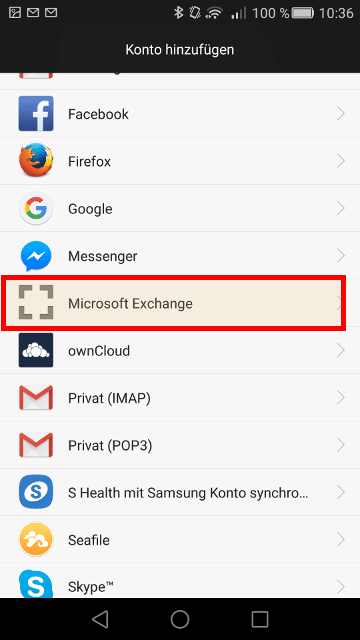
Insert your email address, your username and your password
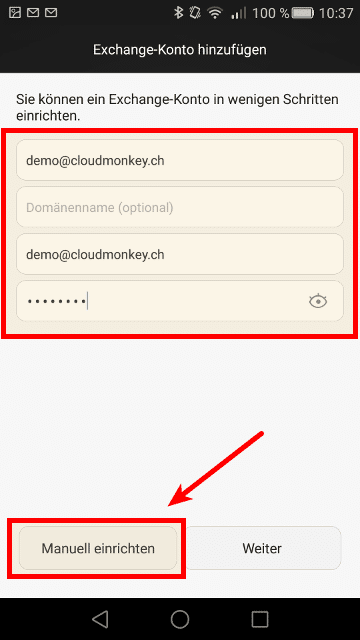
Then click Next for automatic data completition. It is recommended to select manual configuration
Now complete the informations with Exchange Server, port and security type
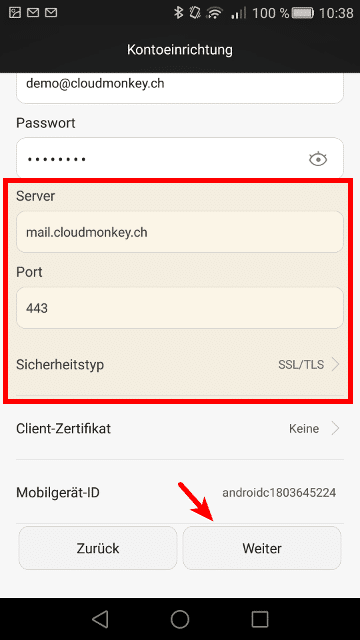
Then click Next. The account settings will be proven.
When your credentials are inserted correctly you will see the following screen.
Please select now which elements you want to synchronize with your mobile device.
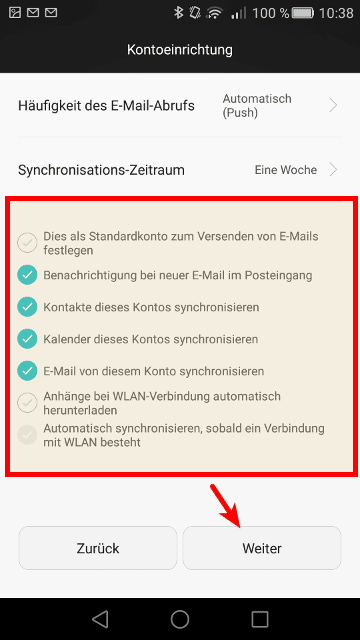
Click Next.
Choose a name for the new created account, then click Finish!
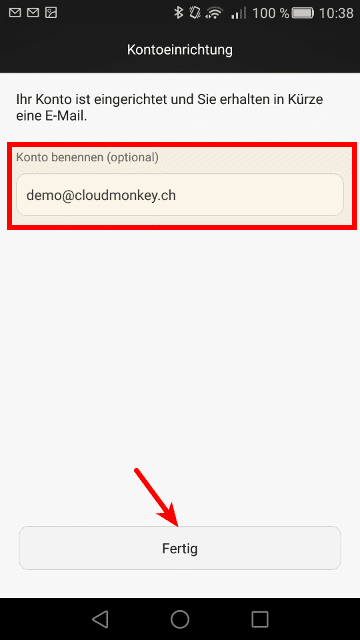
Your now account is created.
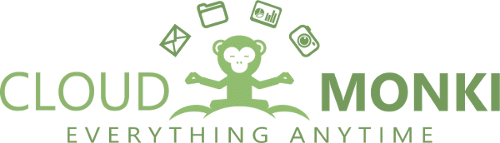
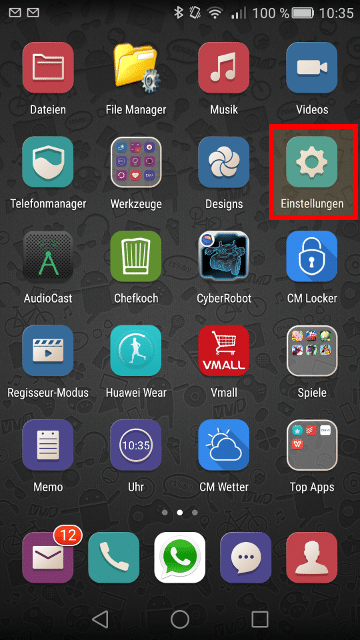

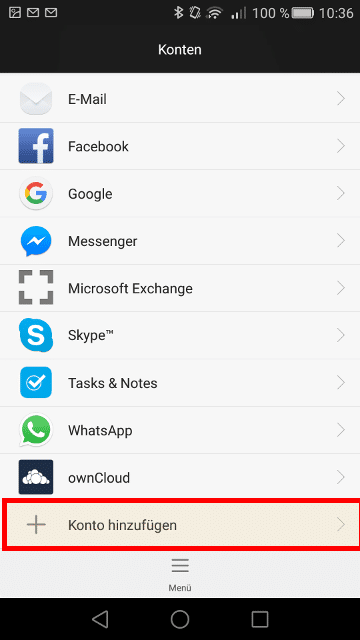
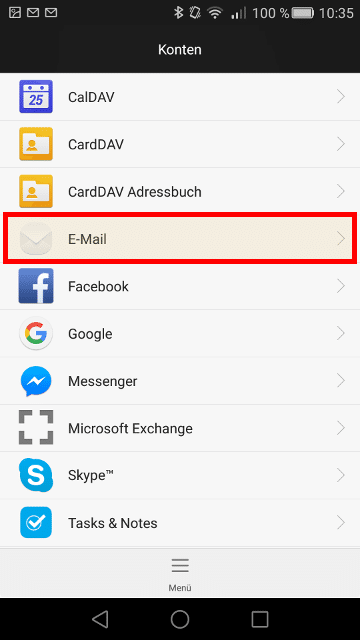
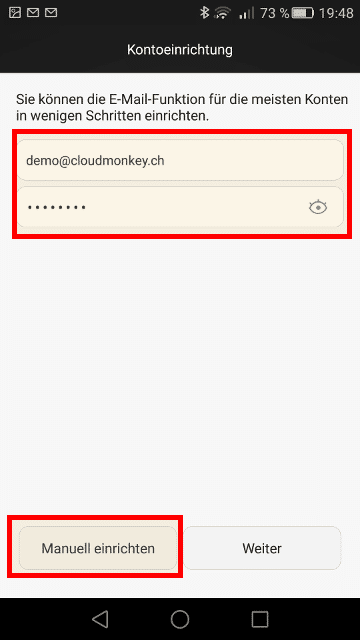
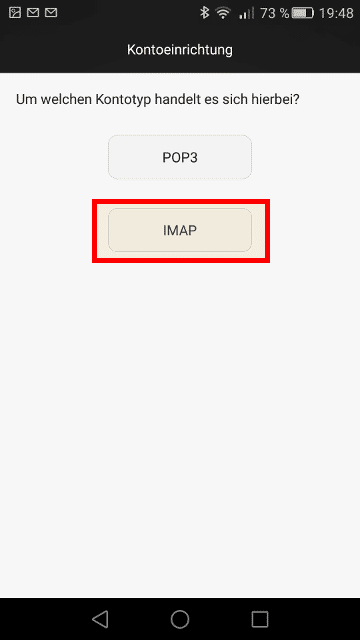
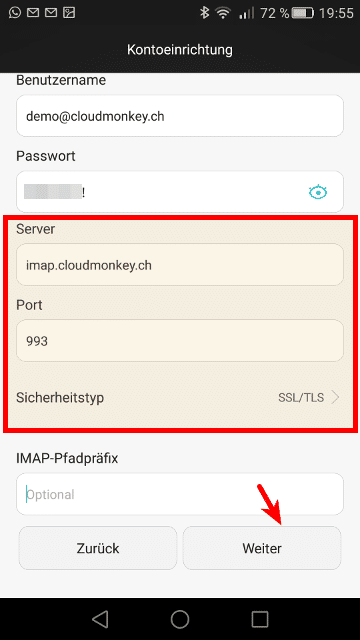
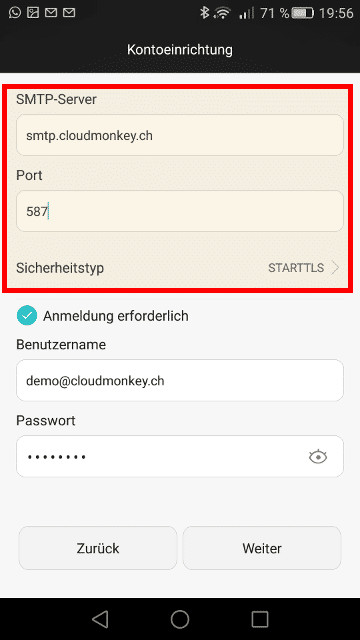
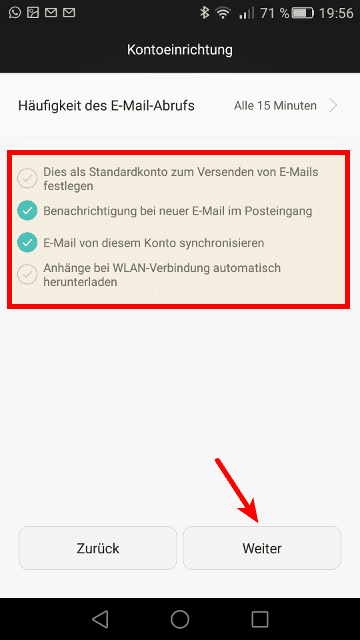
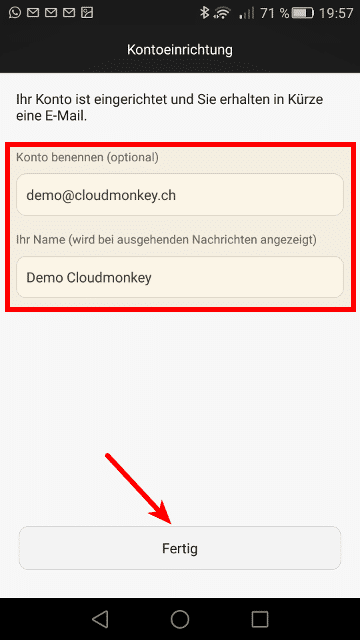
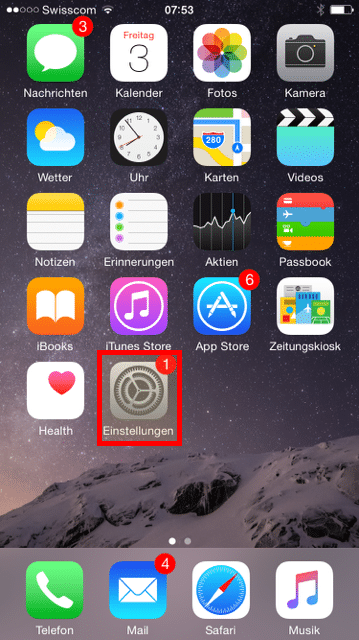
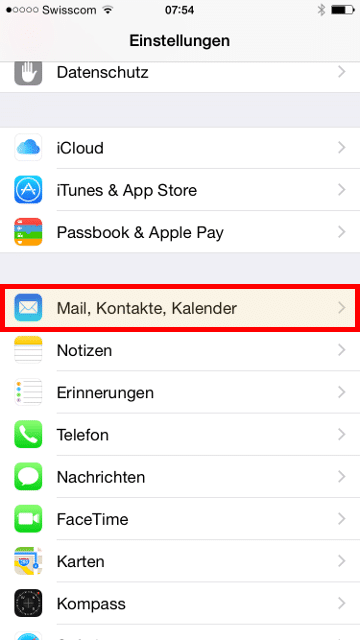
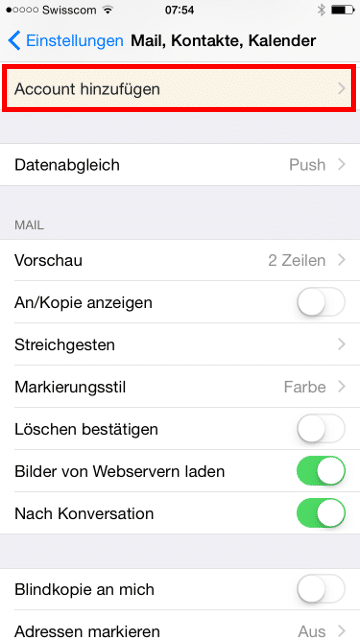
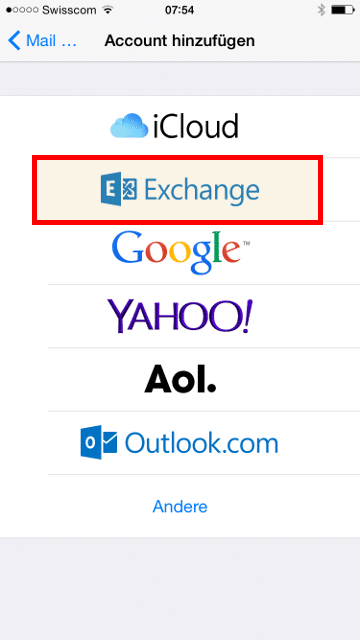
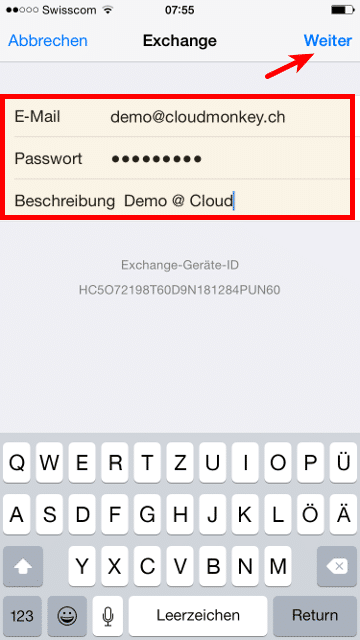
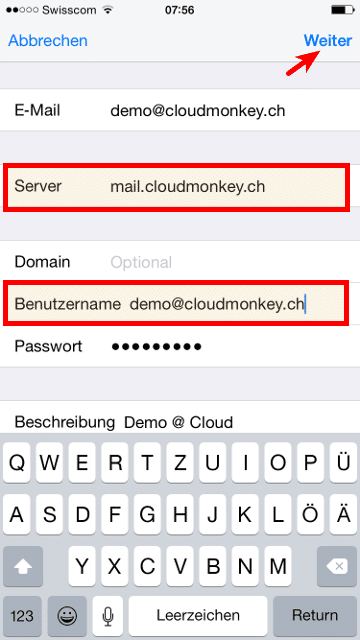
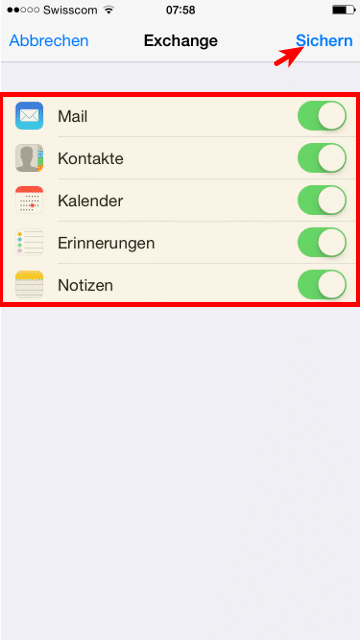
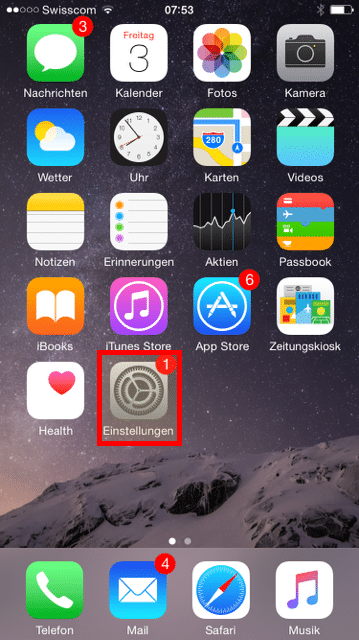
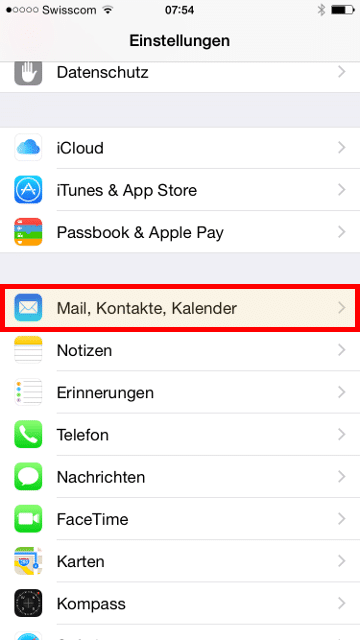
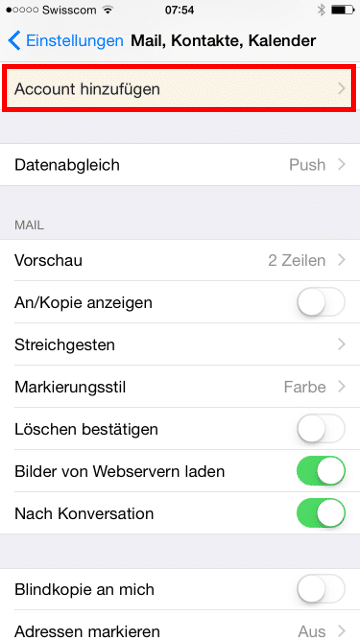
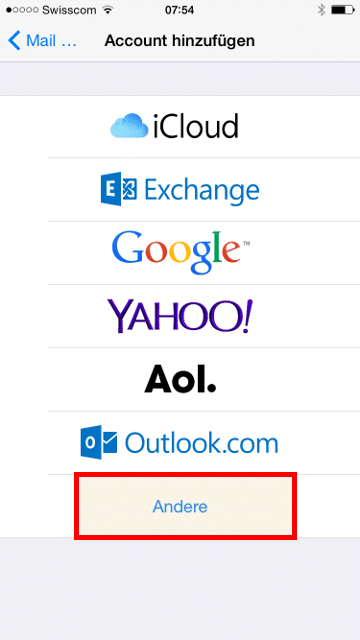
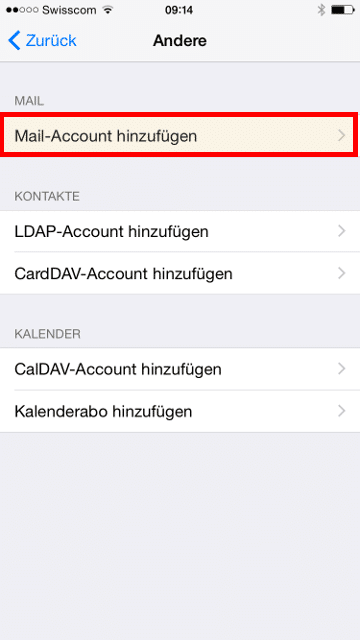
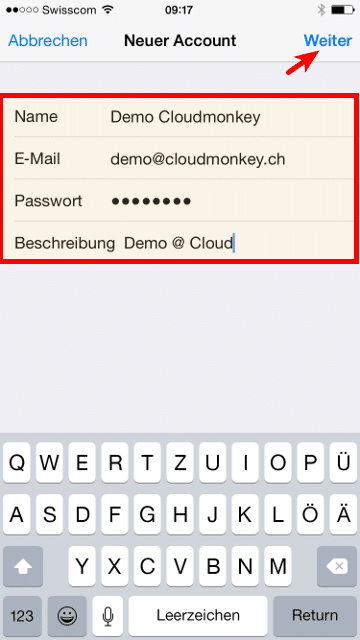
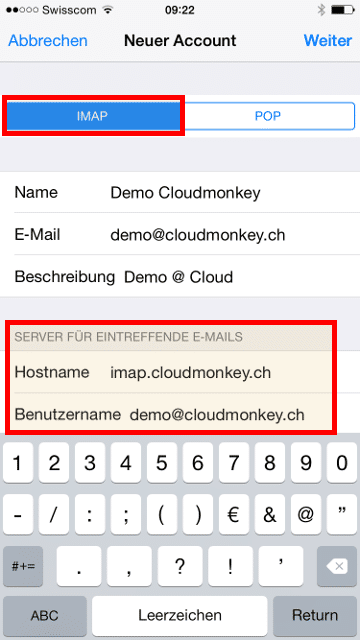
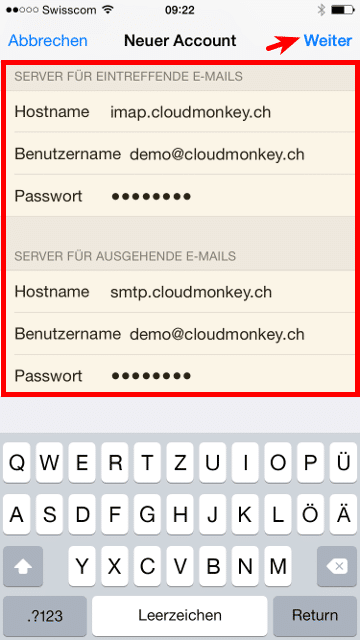
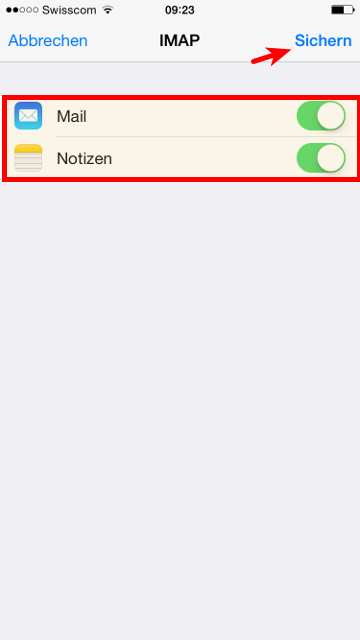
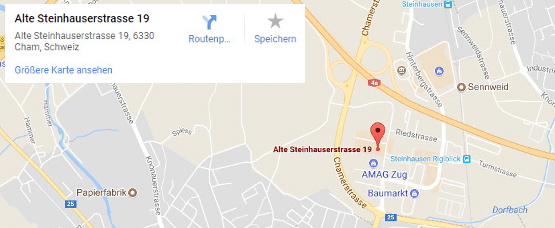
Recent Comments