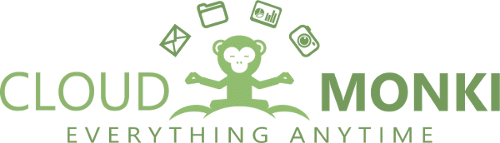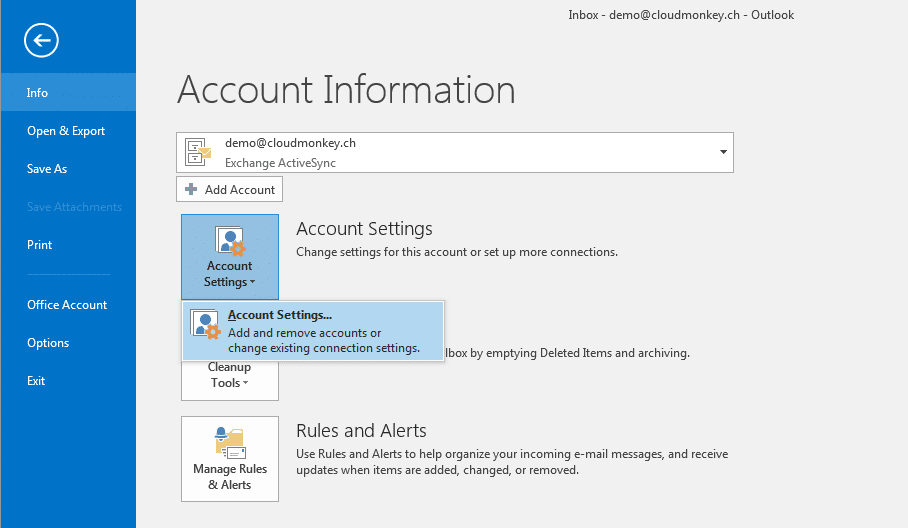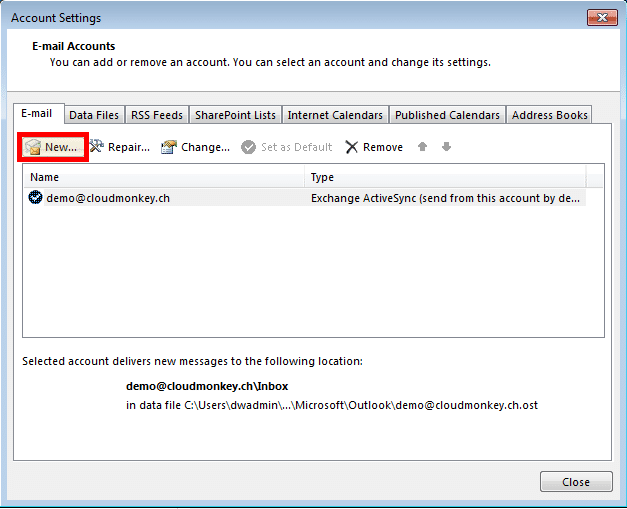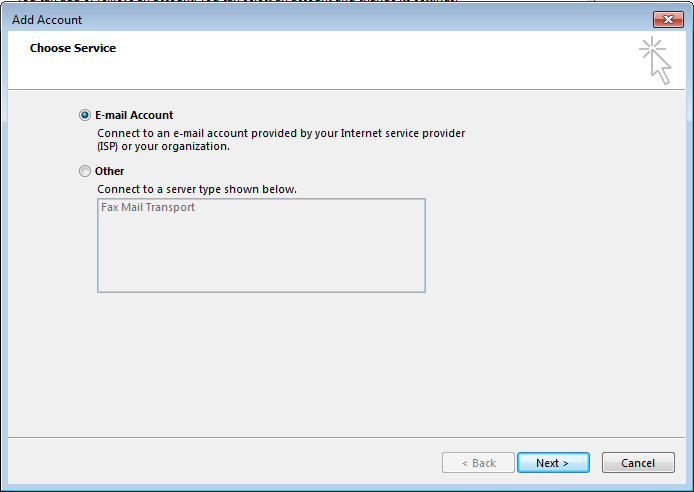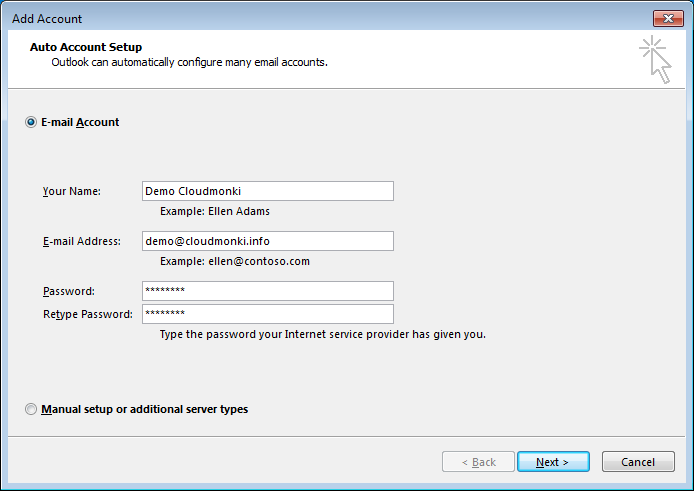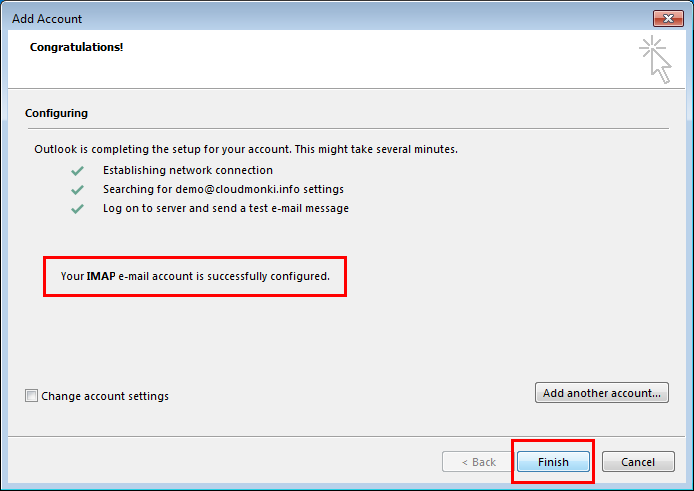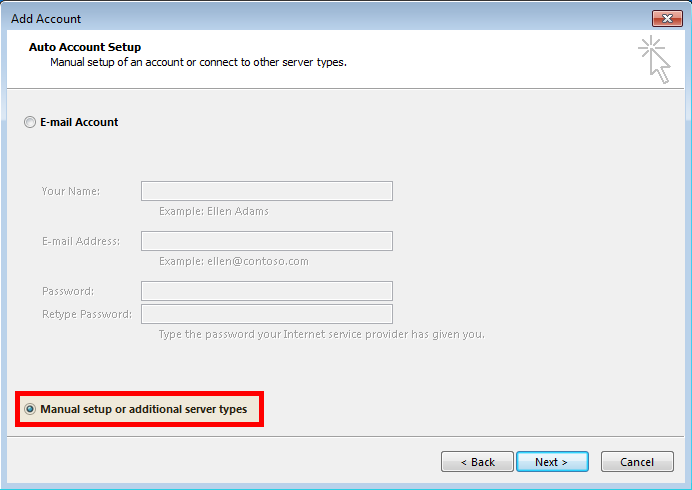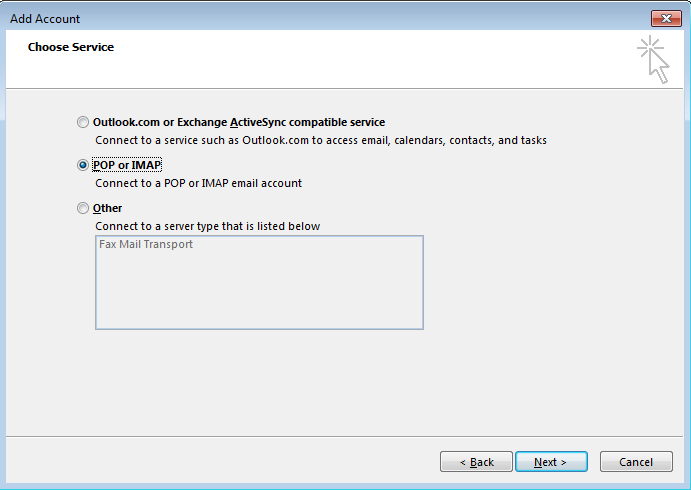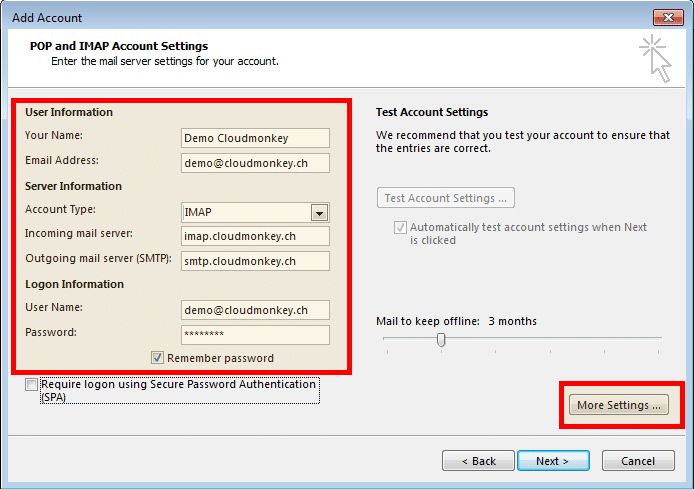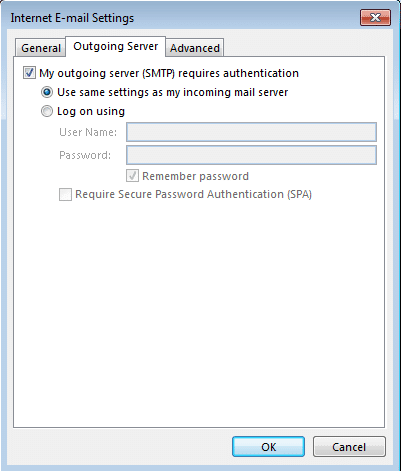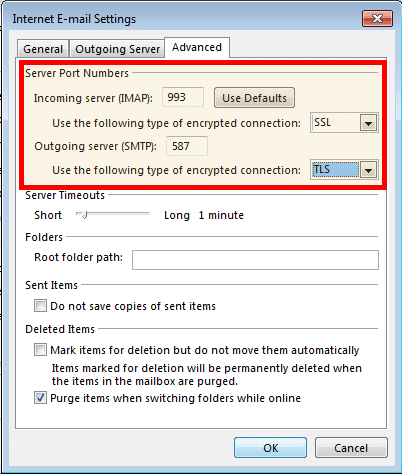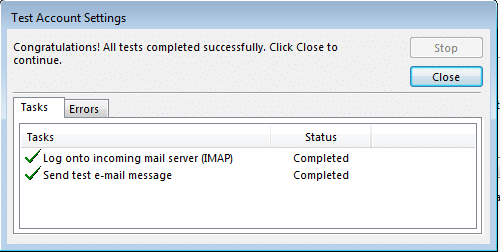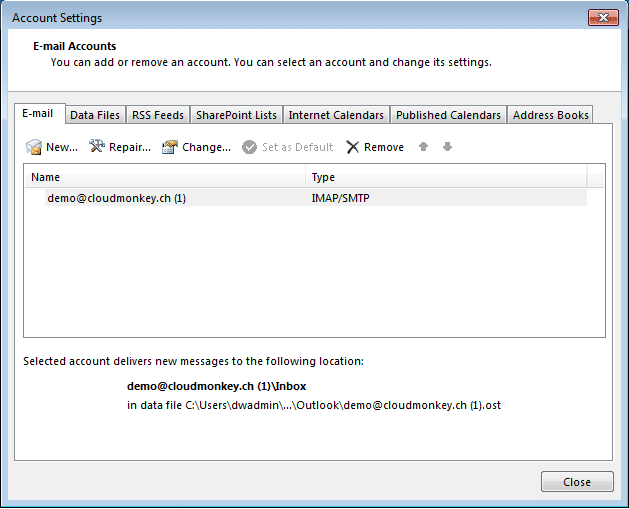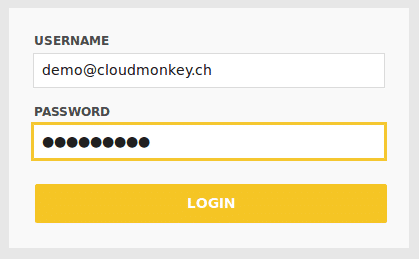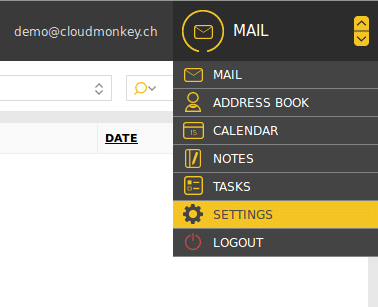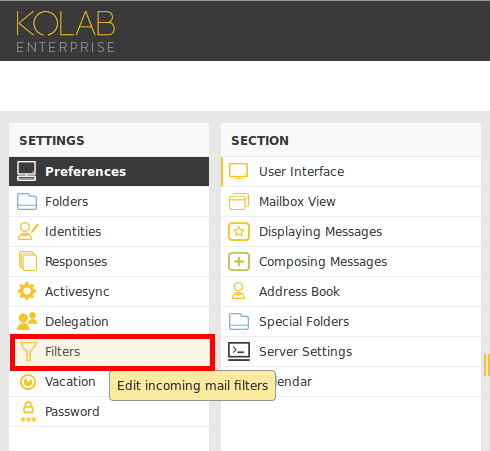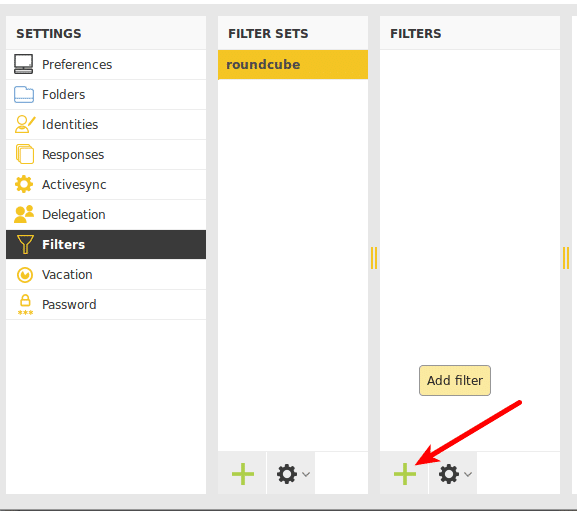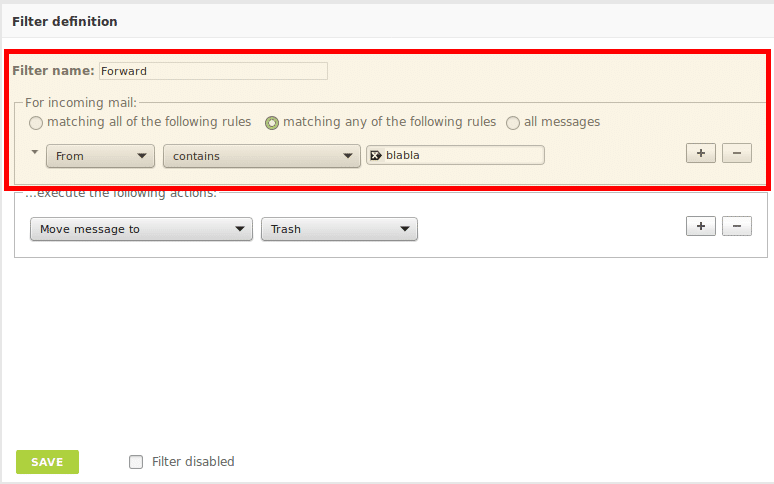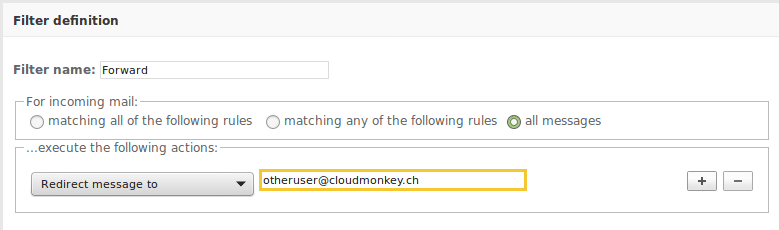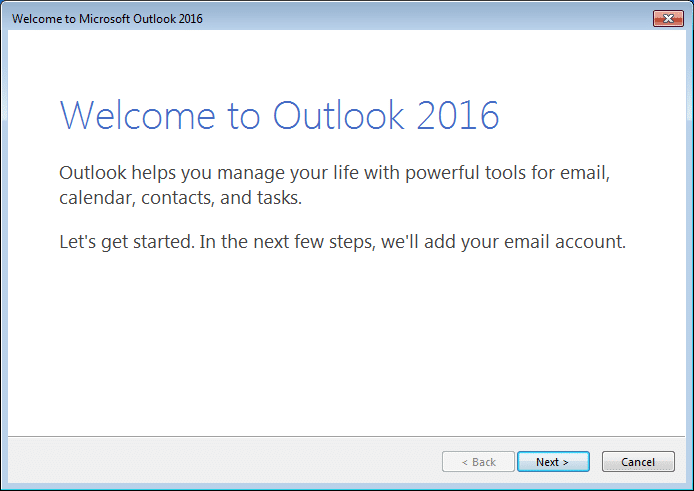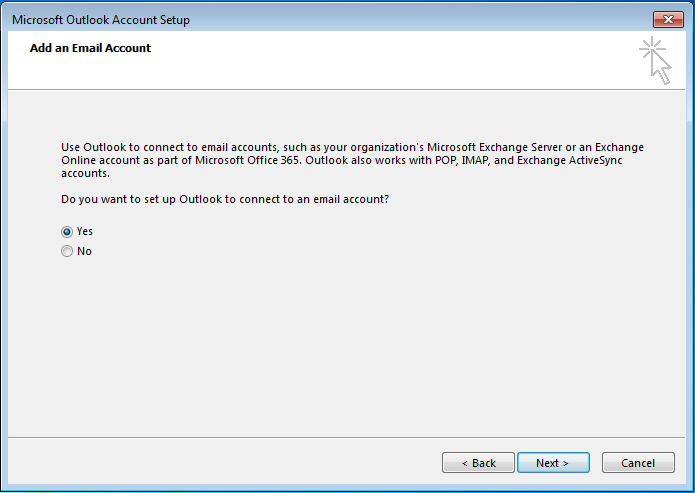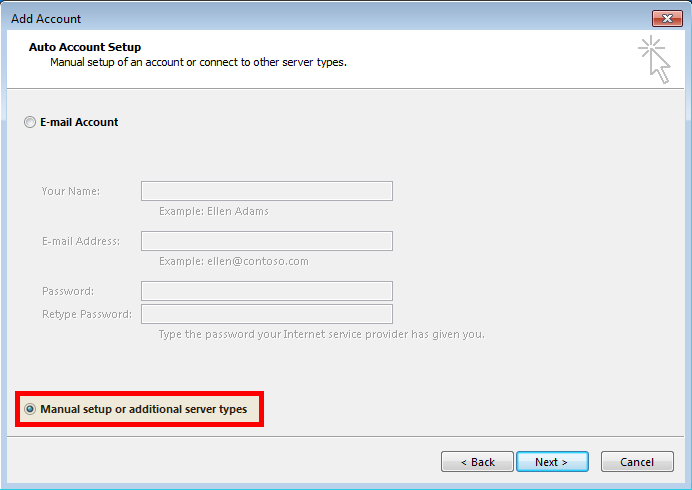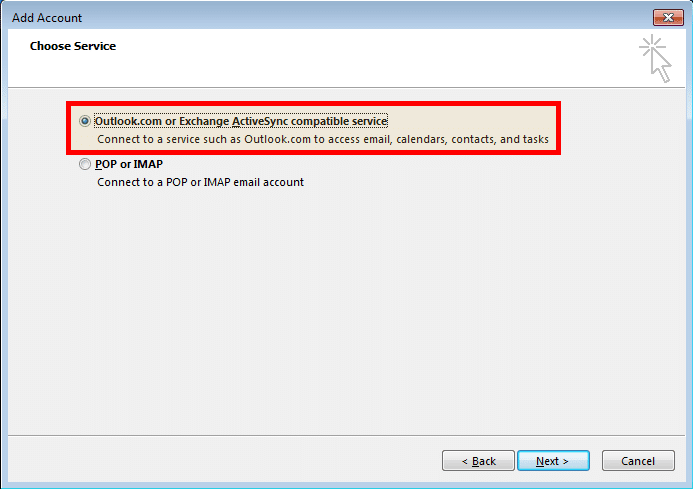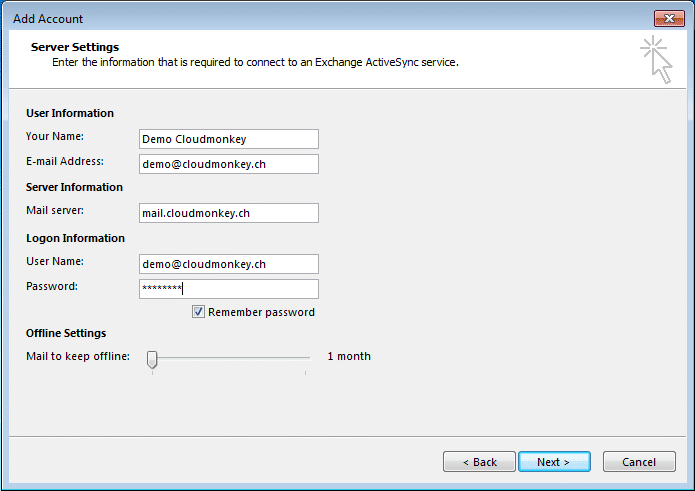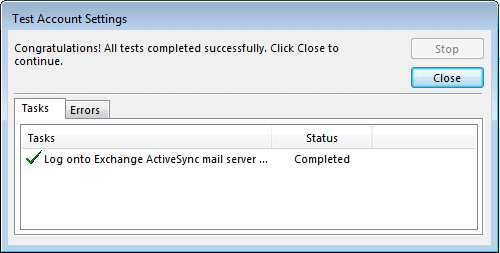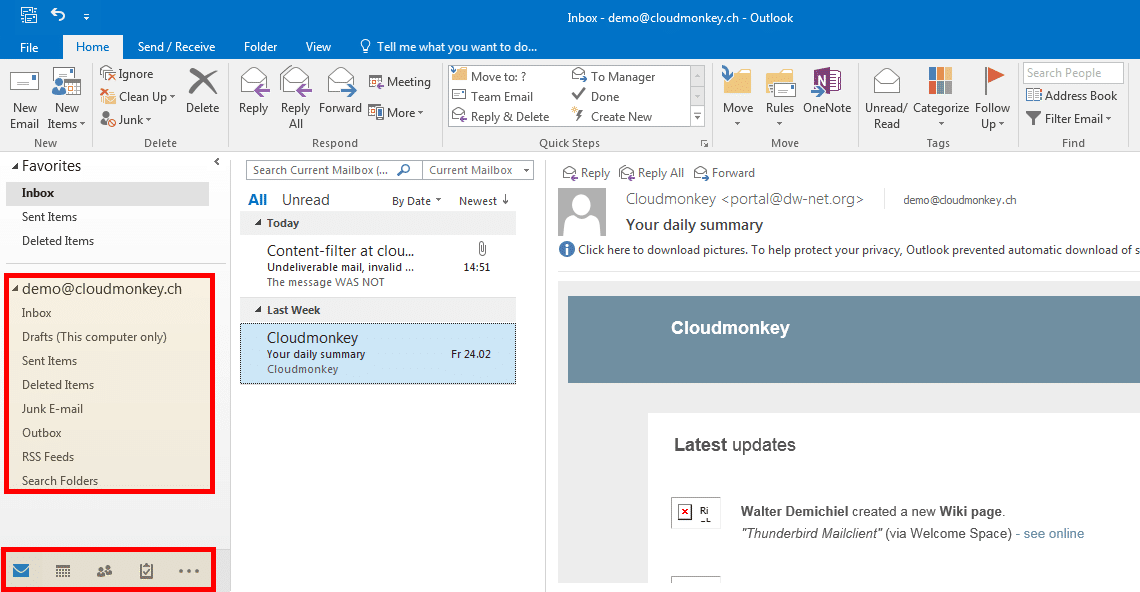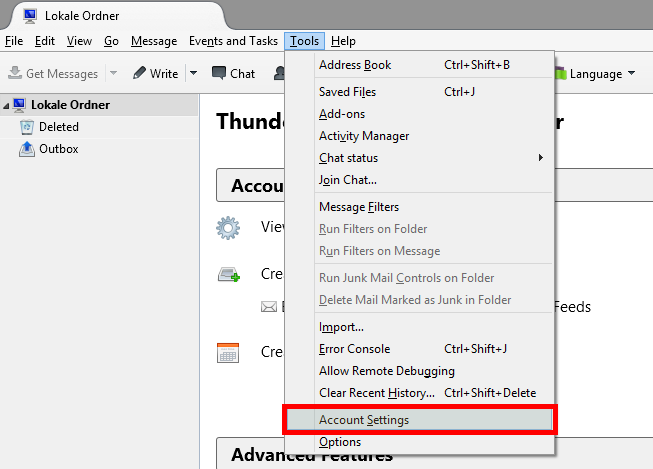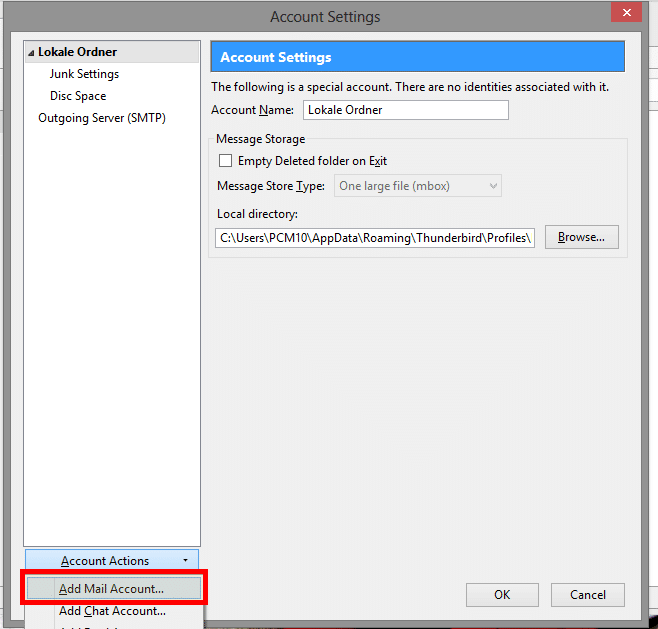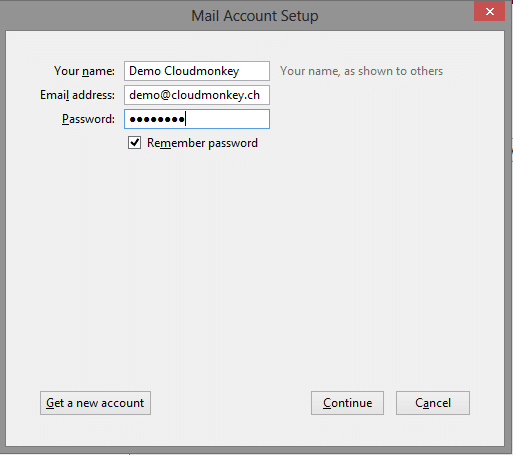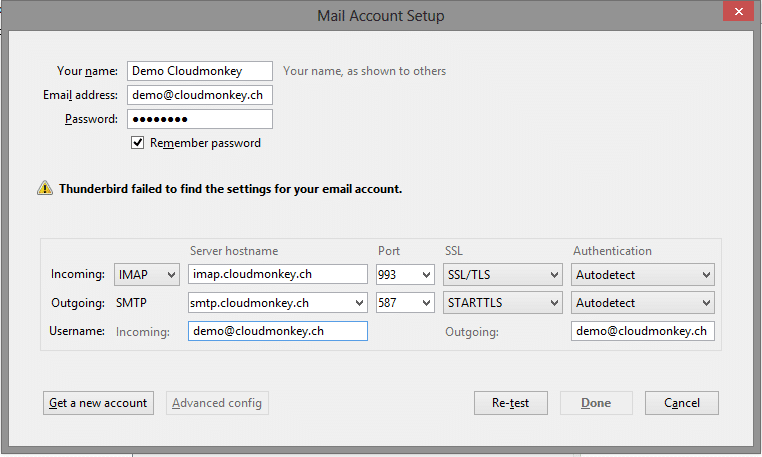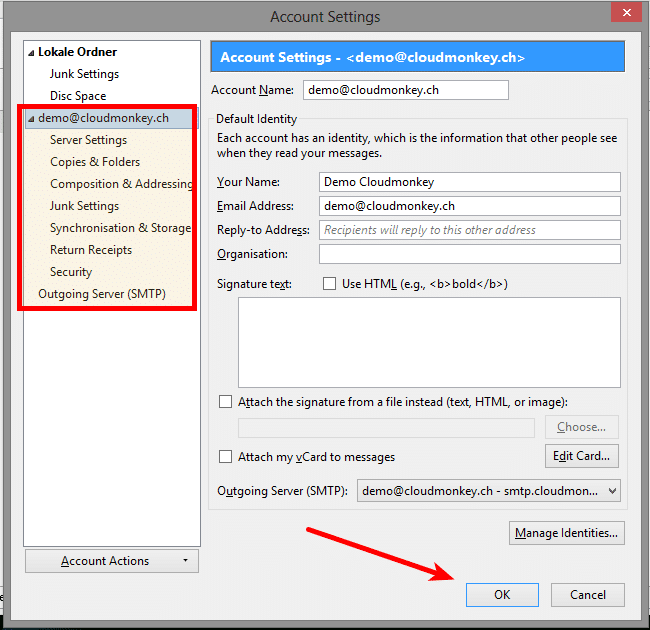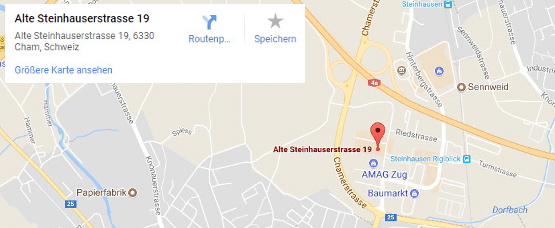iOS (Exchange)
iOS (Exchange)
The easiest way to setup your collaboration plattform on iPhone or iPad is with Exchange. This enables the full synchronization of email, contacts, calendars, task and notes with your mobile device.
To start we need to create a new account. Go to the settings panel
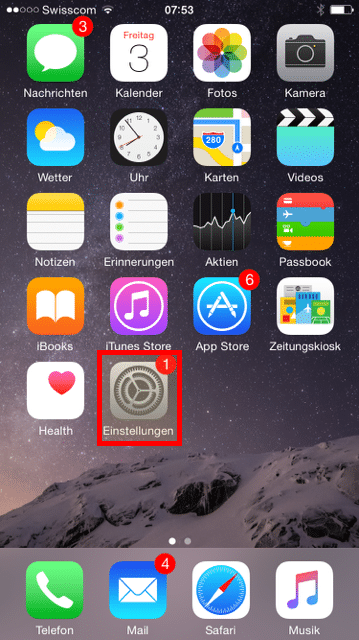
Then open the email configuration
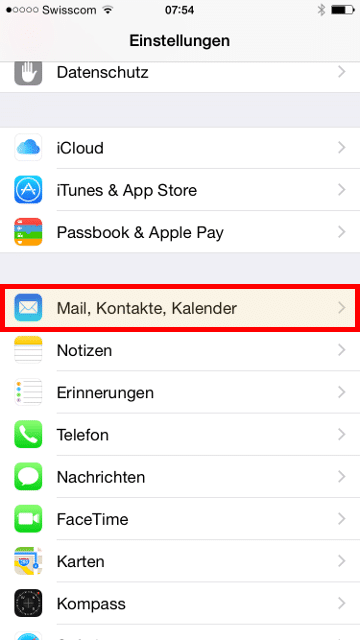
Now “Add new account”
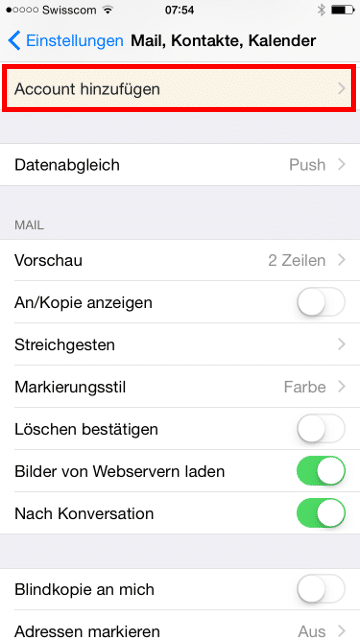
Select “Exchange” as account type
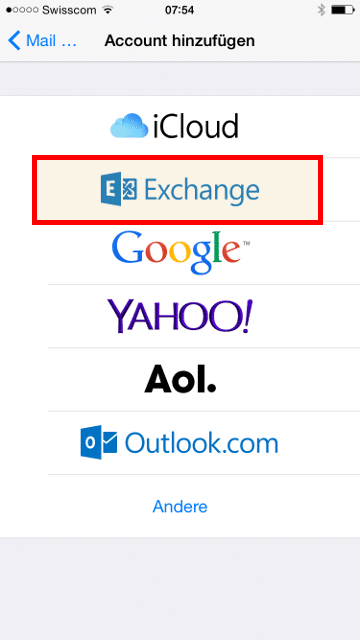
Insert your email address, your password and choose for the account
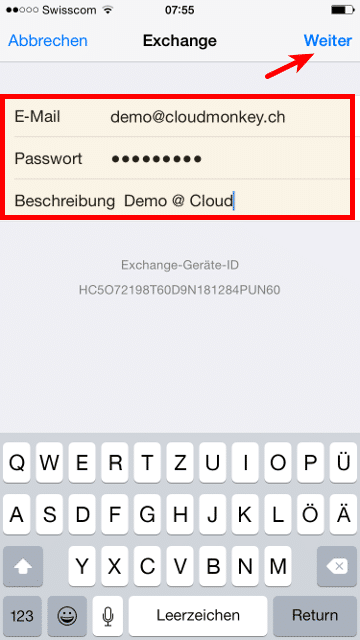
Then click Next.
Now complete the informations with Exchange Server and User account**
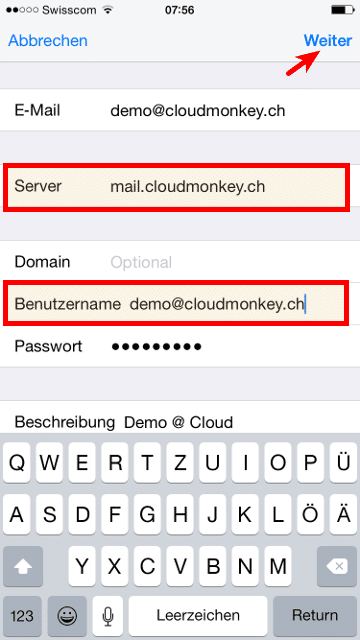
Then click Next. The account settings will be proven.
When your credentials are inserted correctly you will see the following screen.
Please select now which elements you want to synchronize with your mobile device.
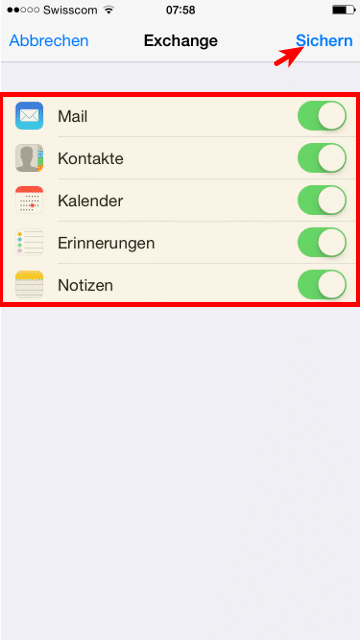
Click Save, your now account is created.